Checking ThinkPad Battery Cycle Count with Lenovo UEFI Firmware
It is common knowledge that laptop batteries degrade over time and lose their efficiency. This can be attributed to the natural degradation of the battery cells, which occurs with every charge and discharge cycle. As the battery ages, its capacity to hold a charge diminishes, resulting in shorter usage times before needing a recharge.
You can monitor the battery cycle count on your device to track the wear on its battery and estimate when a battery replacement may be required. In Windows, you can easily check the battery cycle count using the Lenovo Vantage app or the powercfg /batteryreport command. In Linux, you have the option of using the upower command or installing some of the additional TLP or ACPI packages.
But do you know that you can obtain this information without even booting into your operating system? In this post, I will show you how to check your ThinkPad's battery cycle count directly with the Lenovo UEFI firmware.
What is Battery Cycle Count exactly?
A battery cycle refers to the number of full charges a battery has gone through since its purchase. Every full charge (from 0% to 100%) counts as a full cycle. A lower cycle count indicates a healthier battery capable of holding close to its factory-maximum charge capacity.
Most ThinkPad batteries are said to function well for at least 500 cycles, and at that count, they are expected to retain up to 80% of their original charge capacity. Once that number of cycles has been reached, you might need a new battery . Naturally, you can still use your original battery after it has reached its maximum cycle count, but its life will very likely be considerably shorter.
For best performance, replace your battery when you reach its maximum cycle count.
How to Check the Battery Cycle Count?
1. Press the power button to turn on your ThinkPad workstation, then immediately press and hold the "F10" button.
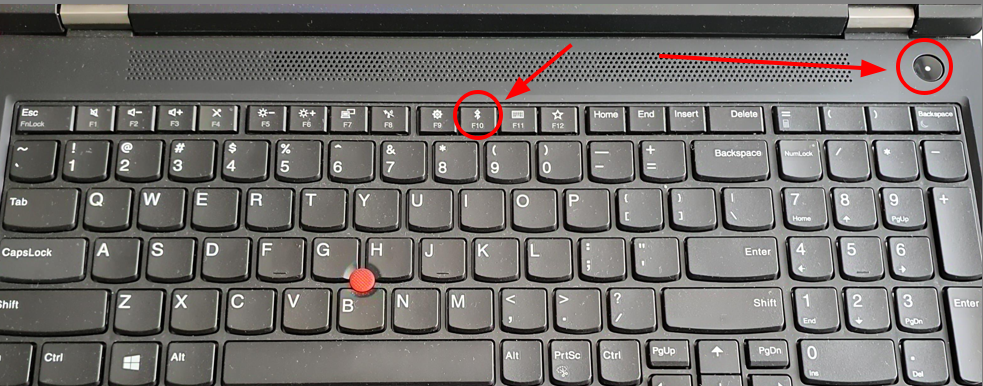
2. You should shortly see the Lenovo UEFI Preboot Diagnostics loading screen. You can release the "F10" button at this point.
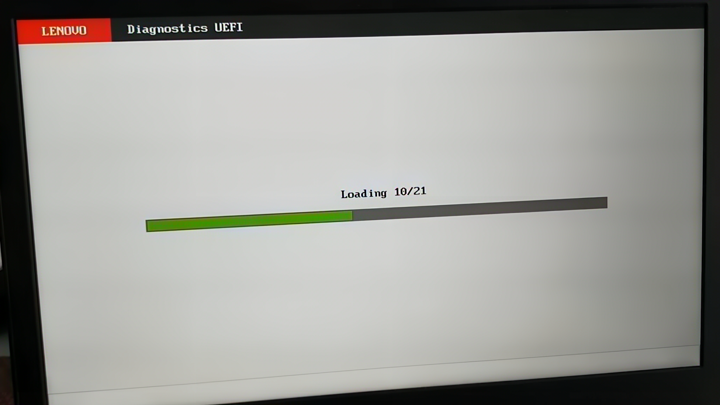
3. After the UEFI Preboot diagnostics finish loading, press F1 to select "System Information".
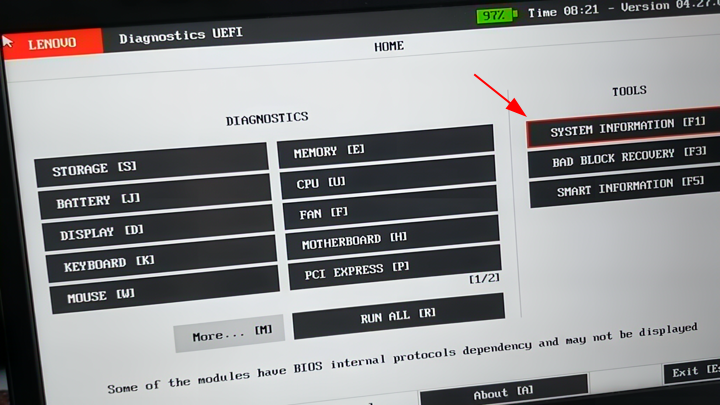
4. From the menu, choose the "Battery" module by pressing "1".
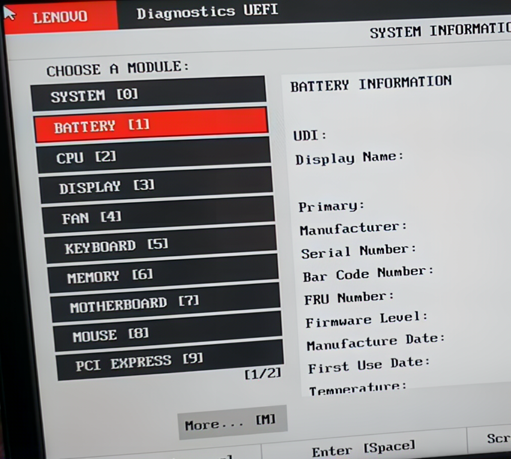
5. Scroll down a little bit (using the "PgDn" button), and you will see the Cycle Count displayed on one of the rows. As you can see in the photo, the battery on this particular device has had 41 charging cycles so far.
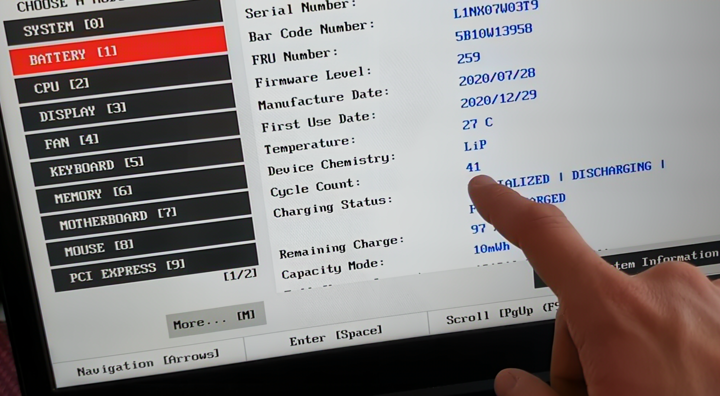
And there you go—you were able to determine the battery cycle count of your Lenovo ThinkPad workstation without booting into your operating system and without downloading or installing any specialized software.